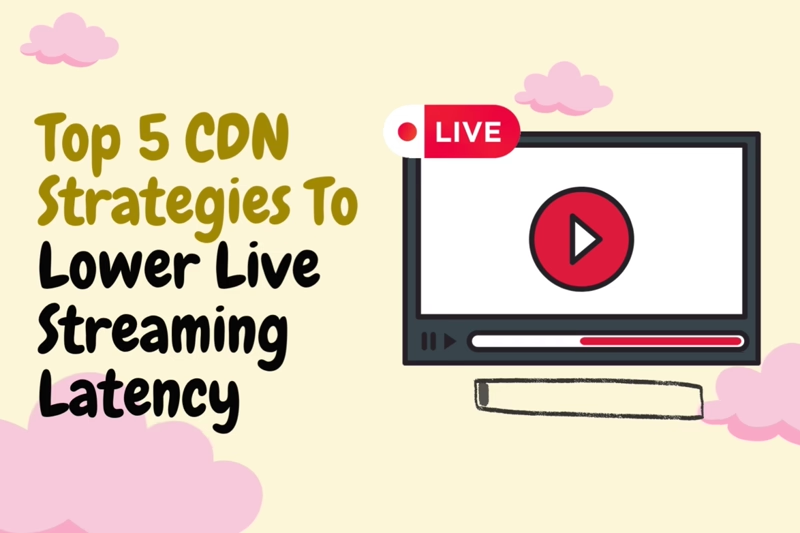10 Metrics Every Infrastructure Team Should Track For Edge Performance Visibility
Track key edge performance metrics to boost infrastructure visibility, ensure network health, and improve user experience.
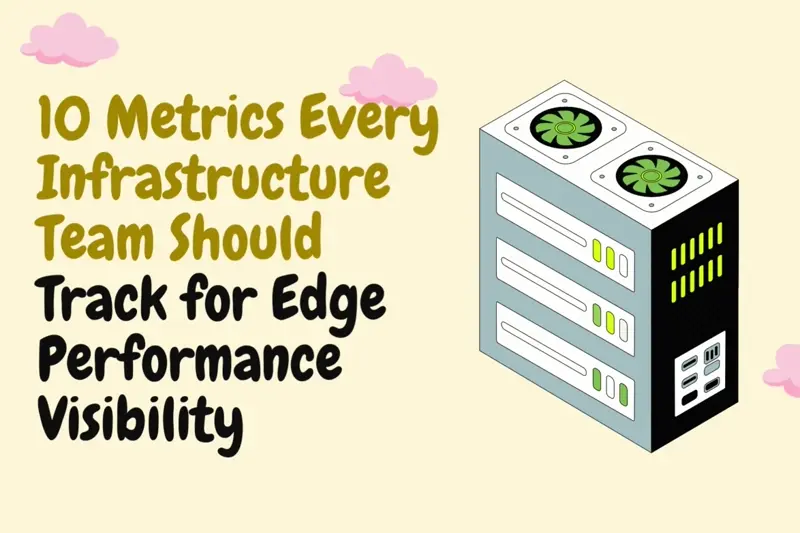
You lock up a store late at night. Payment taps feel sticky. Cameras lag by a beat. Your cloud dashboard smiles, yet the room says otherwise. That is the edge asking for clearer sight. You do not need more logs.
When you track the right infrastructure monitoring metrics, the signal cuts through the fog and you steer with confidence.
Key Takeaways
- Track a tight core of infrastructure metrics that prove user experience, network health, and data freshness
- Use baselines per site and per path to keep alerts fair and useful for edge performance visibility
- Pick a telemetry pattern your links can sustain during outages and poor conditions
- Tie every metric to one or two actions so edge computing performance improves with each alert
Edge Performance Visibility Framework
Everything you watch at the edge fits into four lenses. Each lens tells you a different truth. Together they reveal edge computing performance without you having to make guesses.
{{promo}}
Edge Performance Metrics
For each metric, capture the number, set a baseline, set one or two alerts, and always tie it to an action. The number is only useful if it changes what you do.
1. Round Trip Time And Jitter
You promised speed at the edge. Round trip time proves if packets move quickly. Jitter shows if that speed is steady.
- Collect with lightweight probes to the gateway and to your regional ingress. Add a passive view from new TCP handshakes.
- Build a baseline for each path. Alert when RTT rises by half above normal for a short window, or when jitter exceeds the bound your app can tolerate.
- If spikes persist, correlate with interface throughput and error counters. Shorten the path by using a closer ingress or a local break out if distance is the villain.
2. Packet Loss And TCP Retransmission
Loss turns smooth motion into stutter. For TCP, loss triggers slow downs. For UDP, loss becomes missing frames.
- Measure with mtr or iperf during tests, plus kernel retransmit counters and switch port drops in daily life.
- Alert on sustained loss above your medium baseline and retransmissions over one or two percent.
- Inspect radio quality, cabling, and QoS. If a device CPU is pegged, queues will overflow, so fix the host before you blame the line.
3. CPU And GPU Utilization And Load
Edge boxes are finite. When they run hot for long periods, latency rises and stability falls. For vision or inference, GPU use tells you whether the card works or waits.
- Capture CPU user, system, iowait, idle plus load averages. Export GPU core and memory use with temperature and power where available.
- Investigate when CPU sits above eighty percent for a while or when the fifteen minute load exceeds core count.
- High iowait points to disk or network. Profile hot code paths, split workload across more nodes, or move that job to a bigger class.
4. Memory Usage And Swap Activity For Edge Nodes
Memory is the sharp edge of pain. When it runs out, processes die. Heavy swap turns quick paths into slow paths.
- Watch available memory and swap in or out rates.
- Alert when available memory falls under ten to fifteen percent or when swap is steady.
- Trim sidecars you do not need, fix leaks, and add RAM where it pays off. Many teams disable swap for time sensitive nodes so failure is clear and quick.
5. Disk I O And Storage Capacity
Nodes buffer data during link trouble. If disks fill, you lose fresh data. Slow storage also raises iowait.
- Track read or write throughput, IOPS, busy time, and percent used on every volume.
- Alert when capacity passes eighty five percent or when busy time sits near full for minutes.
- Use TTL rules for local buffers, batch small writes, and choose industrial SSDs when the workload justifies the spend.
6. Application Throughput
Throughput counts useful work. It answers a simple question. Is this node doing the job the business expects.
- Instrument one counter per unit of work. If you cannot instrument today, parse access logs and count completed actions.
- Alert when throughput falls far below the expected curve for that hour or day. Use a baseline that adapts by time so you do not page at night for normal lows.
- When it drops, check upstream feeds and message brokers. Check links between dependent services. Review error counts and logs to see if the process lives but sits stuck.
7. Service Error Rate By Endpoint
Errors break trust even when volume is fine. This metric fits SLOs and guides rollbacks.
- Count total requests and errors with labels for endpoint and code.
- Drive alerts with an error budget. Page when the burn rate would spend the budget too quickly.
- First moves include rolling back the most recent change, isolating the first failing hop in the call chain, and fixing misrouted traffic.
8. Application Response Time Percentiles p95 And p99
Averages hide pain. Percentiles show tails. The slowest slice shapes how users talk about your product.
- Record latency with histograms that match your SLO bands.
- Alert on p95 or p99 above threshold for a short sustained window.
- Correlate with CPU, memory, and disk first. Then trace downstream calls. Profile queries or code paths that spike in the same window.
9. Device Uptime And Fleet Availability
You need to know what portion of your fleet is online and reporting. One box down is a ticket. A region down is an incident.
- Use heartbeats or the up metric from scrapes. Aggregate to a single percent online for the fleet and for each region.
- Alert when fleet availability drops below your SLO such as ninety nine and a half percent. Also alert when any device stays offline beyond your service window.
- Broad drops point to central plane trouble or wide network events. Local drops point to site power, circuits, or hardware.
10. Data Ingestion Lag And Processing Backlog
Fresh data is the promise of the edge. Lag means stale decisions. A growing backlog predicts pain before users feel it.
- Stamp each message at the source. Compute lag at the receiver by comparing timestamps. Track queue depth on the node or gateway.
- Alert when lag crosses the freshness SLO for a short window. Also alert when backlog growth would fill remaining disk in a few hours at current rates.
- Check the link first. If links are fine, check CPU and disk on the node. If nodes look healthy, scale central ingestion or throttle low value feeds until the queue clears.
{{promo}}
Metric To Collection And First Moves
Pin this near your on call guide.
Implementation Plan For Edge Performance Visibility
You do not need every pattern. Choose one of these two and keep it consistent.
- Define SLOs for p99 latency and for success rate.
- Place a tiny probe at two sites. Measure RTT and jitter to your gateway and to the regional ingress.
- Instrument a throughput counter for one unit of work. Add a simple error counter with endpoint labels.
- Add source timestamps to the event stream that drives the most valuable dashboard.
- Build four dashboards. Fleet overview, region overview, site view, and a single node deep dive.
- Add labels for site id, region, device model, app version, and environment so you can slice quickly.
- Write a small set of alerts that map to user impact and data freshness. Keep them strict and few.
How to Build Dashboards with Edge Metrics
Four dashboards cover the full story without clutter.
- Fleet Overview
Show percent online, global p99 for key services, global error rate, and ingestion lag percentiles. - Region Overview
Same cards as fleet but scoped. Add top sites by backlog and by loss so you can jump fast. - Site View
Show RTT and loss to upstream points, headroom for CPU and memory, and disk safety margin. Include local service throughput and errors. - Node Deep Dive
Display CPU split including iowait, memory available and any swap, disk busy and queue, and per service latency histograms.
Sample Alert Rules
- p99 latency for a payment or control API above SLO for fifteen minutes
- Error budget burn rate above the fast line and also above the slow line
- Fleet percent online below SLO with at least two regions affected
- Site backlog will fill remaining disk within four hours at the present rate
These four rules cover user pain, reliability, scale health, and data freshness without paging you for trivia.
Edge Architecture Choices
Pick one approach and keep it consistent.
- Federated Pull: A small time series server runs at each site. It scrapes local targets and exposes rollups. A central server pulls the rollups. This model shines when links are unstable and fleets are large.
- Push To A Central Collector: A light agent pushes metrics to a collector. The agent buffers during short outages and works for devices behind NAT. Keep the collector highly available so you do not create a single choke point.
Both patterns can deliver strong infrastructure metrics. Test with the link quality you truly have, not the link you wish you had.
Conclusion
The edge rewards simple discipline. Track these ten metrics the same way at every site. Alert on impact, not on trivia. Tie each number to a clear move you can take. When you work like that, edge performance visibility becomes your daily habit, and high performance edge computing turns from promise to practice.
FAQs
Which Infrastructure Monitoring Metrics Should I Start With At The Edge?
Begin with p95 or p99 response time, service error rate, application throughput, round trip time with jitter, fleet availability, and ingestion lag. These cover user impact, network health, and data freshness. Add CPU, memory, and disk only to explain slow paths or protect stability.
How Do I Set Baselines And Alert Thresholds That Work In Real Life?
Capture normal patterns per site and per path for at least one full business cycle. Use percentage deviation from that baseline, not static numbers. Alert on sustained change, not spikes. Tie alerts to SLOs so you page for user pain or stale data, not for routine variance.
Pull, Push, Or Federated Scrapes For Edge Computing Performance?
Small stable fleets can use central pull. Mobile or NATed fleets fit push to a collector with local buffering. Large multi site fleets benefit from federated pull where each site scrapes locally and sends rollups. Choose the one your network can support during bad days.
How Do I Cut Alert Noise Without Missing Real Incidents?
Alert on symptoms first. Use p99 latency breaches, fast error budget burn, fleet availability drops, and backlog that will fill disk soon. Group related alerts, add short windows to avoid flapping, and pause noncritical rules during planned work. Keep a small set of high value signals.
How Do These Metrics Improve Cost And Reliability For High Performance Edge Computing?
They prevent truck rolls, protect data during outages, and keep user flows fast. Throughput with latency shows capacity needs. Loss with retransmits points to link fixes, not code rewrites. Backlog and disk capacity stop silent data loss. Clear metrics translate directly into faster recovery and lower spend.

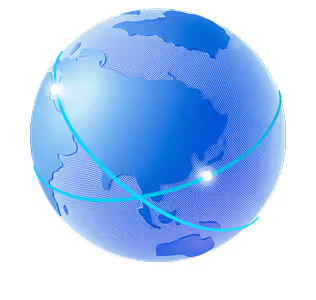
.png)
.png)
.png)