Assume you are talking to a friend and you both want to check whether your phones can still reach each other. You could shout “Ping!” and wait for them to yell back “Pong!” if they answer quickly, you know the line between you is clear.
Online, the idea is the same, but the voice is replaced by a little network tool called ping. When you ping internet servers or other devices, you send a quick “Are you there?” message and wait for an answer.
What Is Ping?
Ping is a simple command-line program that checks reachability between two network nodes. You give it an address (like 8.8.8.8 or example.com) and ping replies with:
- Latency: how long the round trip takes, measured in milliseconds.
- Packet loss: how many requests failed to come back.
- Basic statistics: minimum, average, and maximum times.
Long before memes and gaming, ping was born in 1983. A network engineer named Mike Muuss wrote the first version to debug an ARPANET problem.
The word comes from sonar, where submarines send out a sound “ping” and listen for the echo.
Computers copied the idea because it is short, memorable, and describes exactly what happens: send, listen, report. When you run a modern ping, you’re using the same idea Muuss created on a rainy weekend.
{{cool-component}}
Why Do You Use Ping in Computer Networks?
You use ping whenever you need a quick health check:
- Troubleshooting: Your game lags or a website will not load. You ping the server. If every request is lost, you know the problem sits between you and that server.
- Measuring distance in time: Servers on the same street often answer in under 5 ms. A server on another continent might take 200 ms. That number tells you how fast data can travel end-to-end.
- Baseline monitoring: Network engineers run automatic pings all day. A sudden jump in latency warns them something is wrong long before users complain.
- Verifying firewall rules: After you change security settings, you ping to confirm that only the allowed devices respond.
Because ping is built into almost every operating system (Windows, macOS, Linux, Android, iOS) you do not need extra software. Open a terminal or command prompt, type ping, and you are off.
How Does Ping Work? (The Ping Protocol)
Let’s take a quick look at the ping protocol behind the scenes. Ping relies on the Internet Control Message Protocol (ICMP), which sits beside familiar protocols like TCP and UDP.
- Echo Request
When you ping, your device creates an ICMP Echo Request packet. It adds a tiny payload (often just some random bytes) plus an ID and sequence number. - Travel through the network
Routers forward that packet toward the destination IP address. Each hop notes the time-to-live (TTL) value; if TTL reaches zero, the packet is dropped to avoid endless loops. - Echo Reply
If the destination is alive and not blocking ICMP, it answers with an Echo Reply carrying the same ID and sequence number. - Round-trip calculation
Your computer subtracts the send time from the receive time. The difference gives the latency you see in the output.
Because ICMP is lightweight, one ping uses very little bandwidth; only 64 bytes by default on most systems. That makes it safe to run many times without stressing the network.
Reading Ping Results
When you run a ping online test, you’d see something like this:
Reply from 93.184.216.34: bytes=32 time=28ms TTL=55
Reply from 93.184.216.34: bytes=32 time=29ms TTL=55
Reply from 93.184.216.34: bytes=32 time=27ms TTL=55
Ping statistics for 93.184.216.34:
Packets: Sent = 3, Received = 3, Lost = 0 (0% loss),
Approximate round trip times:
Minimum = 27ms, Maximum = 29ms, Average = 28ms
Here is how you read it:
- time=28 ms: Each packet took about 28 milliseconds for a full round trip.
- TTL=55: The packet had 55 hops left when it arrived back. You rarely care about the exact number, only that you got a reply.
- 0% loss: All packets came back, so the path is healthy.
- Average: 28 ms is your typical delay to that host under current conditions.
If you see “Request timed out,” the packet never came back, which could mean packet loss, a firewall, or the target device is offline.
What Affects Ping on the Internet?
Several elements can raise or lower your ping time:
Knowing these factors helps you decide whether you can fix a high ping yourself or need to contact your ISP or hosting provider.
{{cool-component}}
Common Ways to Use Ping Online
Here’s how:
What Does High or Low Ping Mean?
Ping isn’t just about whether something is online; it also tells you how fast it responds. You’ll often hear people say things like “my ping is too high” when gaming or streaming. So let’s break that down.
- Low ping (0–50ms): Great. Fast, responsive, smooth gameplay or snappy web browsing.
- Medium ping (50–100ms): Usually fine for most activities. You might notice a tiny delay in competitive games.
- High ping (100–200ms): Still usable for things like video calls, but not ideal for gaming or real-time apps.
- Very high ping (200ms+): Lag becomes obvious. Web pages may load slowly. Gaming becomes frustrating.
So when you’re playing a game and everything feels “laggy,” checking your ping gives you a quick answer. It’s like asking: “Is it me, or the server?”
Can You Improve Your Ping?
Yes, sometimes. Not always, but here are a few things you can try to lower your ping:
1. Use Ethernet Instead of Wi-Fi
Wi-Fi is convenient, but it’s not always the most stable. If you're serious about low ping, especially for gaming or live streaming; plug in a cable.
Ethernet gives you a direct line to the router, cutting out the signal noise.
2. Close Background Apps
If you’re downloading files, streaming videos, or syncing cloud storage in the background, that can slow things down.
Shut down anything you don’t need while testing or playing.
3. Pick a Closer Server
Many online services let you choose a server.
If you’re in Europe and connecting to a U.S. server, ping will naturally be higher.
Choose one closer to your location whenever possible.
4. Restart Your Router
It sounds silly, but sometimes a simple restart clears up routing bugs or temporary network congestion. Give it a shot.
5. Talk to Your ISP
If you’ve done everything right but still get high ping, your internet service provider might be routing traffic inefficiently.
They might need to check your connection or upgrade your plan.
6. Use a VPN (Sometimes)
This is a tricky one. Normally, VPNs increase ping.
But once in a while, a VPN finds a better path than your default route.
So if you're desperate, test with and without a VPN.
Good Ping vs. Bad Ping
Because ping in computer networks is so lightweight, attackers sometimes misuse it:
- Ping flood: bombards you with millions of Echo Requests to clog bandwidth.
- Ping of Death: sends oversized, malformed packets to crash devices (mostly historical, but still a trivia favorite).
- Smurf attack: spoofs your IP as the source, makes many hosts answer you at once (“reflected” traffic).
Most firewalls cope well today, but if you run public servers you can:
- Rate-limit ICMP traffic.
- Block outside pings but keep them allowed inside your private LAN.
- Switch to TCP ping tools for external uptime checks.
That way you stay safe without losing the diagnostic power of ping internet tests inside your own network.
Limitations of Ping
Ping is a great first tool, but it’s not perfect. Here’s what it can’t tell you:
- It doesn’t test full internet speed. You can have great ping but still slow downloads. Use a speed test tool for that.
- Some devices ignore pings. Firewalls, security settings, or privacy-focused servers may silently drop your pings, making it look like they’re down when they’re not.
- It doesn’t show jitter or instability. If the ping times bounce all over the place, you need tools like pingplotter or mtr to go deeper.
So think of ping as a doctor’s stethoscope. It’s quick, easy, and tells you a lot, but sometimes you’ll need an x-ray.
Ping in Online Games and Apps
You’ll often see ping displayed inside games or apps that need real-time response. In most multiplayer games, you’ll see it in a corner of your screen:
- Green = good (low ping)
- Yellow = moderate
- Red = high ping (bad)
This is the delay between your action and the game server’s response. A high ping could mean you shoot first but still lose the duel. Or your character “teleports” or moves weirdly.
Streaming apps like Zoom or Teams might also show network stats. If your ping spikes during a call, your video might freeze or your voice gets choppy.
Even smart home devices sometimes use ping to decide whether your router is alive or if they need to reconnect.
{{cool-component}}
Ping Tools and Websites
If you don’t want to open a terminal or command prompt, there are also ping internet tools you can use online. These sites let you enter a domain or IP address and test from different parts of the world:
- Ping.eu
- Site24x7
- WebSitePulse
- Cloudflare Radar Tools
These are handy when you want to check if a site is down for everyone or just for you.
You can also install mobile apps that offer ping tools, useful if you’re trying to debug a mobile game or app on the go.
Conclusion
Next time your game stutters, your website loads slowly, or your video call drops, open up a terminal and type ping. In just a few seconds, you’ll know if the problem is yours or out there on the wire.
Ping is simple. But in a world built on connections, it might just be one of the most important things to be aware of.

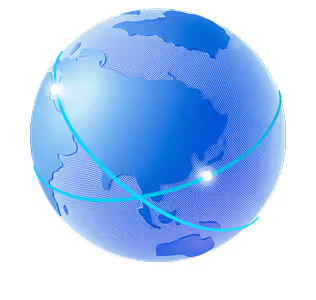

.png)
.png)
.png)






