When you type a website’s address into your browser, it seems to load instantly; but behind the scenes, your device is doing a quick lookup to find out where that website actually lives.
This is called DNS lookup time, and it plays a big role in how fast (or slow) a website loads. If your DNS lookup is taking too long, you might feel like your internet is slow, even if your connection is strong.
What Is DNS Lookup Time?
Every website you visit has an IP address, but instead of typing numbers like 192.168.1.1, you just type a domain name (like example.com). Your device then needs to translate that name into an IP address; this process is known as DNS (Domain Name System) lookup.
DNS lookup time is how long this translation takes. The faster it happens, the quicker a website starts loading. If it takes too long, you’ll notice delays, especially when visiting new sites.
Why Does DNS Lookup Take a Long Time?
If your DNS lookup is taking a long time, several factors could be slowing it down:
- Slow or overloaded DNS servers – If your ISP’s (Internet Service Provider’s) DNS servers are slow, it will take longer to resolve domain names.
- Distance from the DNS server – The further your request has to travel, the longer the lookup will take.
- Cache misses – If your device or network doesn’t already have the site’s DNS info stored, it has to request it from an external server.
- Too many redirects – If a website has multiple redirects, each step may require a new DNS lookup.
- Bad network configuration – Misconfigured routers, VPNs, or firewalls can add unnecessary delays.
{{cool-component}}
What Is the Average DNS Lookup Time?
The average DNS lookup time varies, but in general, a good lookup time is:
- 20–120ms for a fast and responsive connection
- 150ms+ can start causing noticeable delays
- 300ms or more means a sluggish experience
If your DNS lookup is taking more than 200ms, you might want to investigate ways to speed it up.
How to Measure DNS Lookup Time
If you’re curious about how your connection is performing, you can run a DNS lookup time test using different tools:
1. Using Command Line (Windows/macOS/Linux)
- Open Command Prompt (Windows) or Terminal (Mac/Linux).
- Type: nslookup example.com
- Look for the Query time; this is your DNS lookup time.
2. Using Ping Tools
- Websites like DNS Checker or GRC’s DNS Benchmark can check how fast your DNS resolves requests.
3. Web Browser Developer Tools
- Open your browser’s DevTools (F12 or Right-click > Inspect).
- Go to the Network tab and refresh the page.
- Look for the “DNS” column; this shows how long the lookup took.
How to Reduce DNS Lookup Time
If your DNS lookup time is slowing down your internet experience, here are some practical steps to speed it up.
1. Use a Faster DNS Provider
Your ISP’s default DNS servers might not be the best option. Switching to a public DNS provider can improve performance. Popular options include:
To switch DNS:
- Windows: Go to Network settings > Change adapter settings > Select your connection > Properties > Internet Protocol Version 4 (TCP/IPv4) > Use the following DNS servers.
- Mac: System Preferences > Network > Advanced > DNS.
2. Enable DNS Caching
Your computer and browser automatically store recent DNS lookups to speed things up. If caching is disabled, every visit requires a fresh lookup.
- In Windows, you can check if caching is active with:
ipconfig /displaydns - On Mac, restart DNS cache with:
sudo killall -HUP mDNSResponder - In Chrome, go to chrome://net-internals/#dns and click Clear host cache.
3. Reduce Redirects & Optimize Website DNS
If you own a website, you can improve lookup times by:
- Using CDN services (Cloudflare, Akamai) to serve DNS faster.
- Reducing the number of third-party domains (ads, tracking scripts).
- Setting a longer TTL (Time to Live) so DNS records stay cached longer.
4. Restart Your Router
A simple reboot can sometimes resolve slow DNS lookup times, especially if your router has been running for a long time.
5. Use a Local DNS Resolver
For advanced users, running a local DNS resolver like Pi-hole or Unbound can reduce lookup times by caching queries at the router level.
How Your ISP’s DNS Affects Lookup Time
Many people stick with their ISP’s default DNS, but some providers have slow, overloaded, or even censored DNS servers.
- Some ISPs log queries, potentially affecting privacy.
- In some regions, ISPs redirect failed lookups to ad pages, increasing latency.
- Switching to Cloudflare (1.1.1.1) or Google (8.8.8.8) can bypass ISP-related slowdowns.
How Content Delivery Networks (CDNs) Reduce DNS Lookup Time
If you're running a website, using a CDN (like Cloudflare, Akamai, or Fastly) helps distribute DNS lookups across global servers, reducing the time it takes for visitors to reach your site.
Example: A user in Asia accessing a US-based website will experience faster DNS resolution if the CDN has a server nearby. Instead of the request traveling all the way to the US, the local CDN server provides a faster response.
CDNs also provide DNS-level caching, reducing repeat lookup delays. This is especially useful for websites with global traffic, as users won’t always have to rely on a single, faraway DNS server.
The Impact of IPv6 on DNS Lookup Time
Most DNS requests still use IPv4, but IPv6 adoption is increasing. Some websites use both, which can sometimes introduce extra lookup delays.
How IPv6 Affects DNS Lookups:
- Dual-stack networks (supporting both IPv4 & IPv6) may require additional lookups.
- Some ISP configurations cause IPv6 DNS lookups to be slower than IPv4.
- Some devices prioritize IPv6 over IPv4, leading to longer lookup times if the IPv6 path isn’t optimized.
How to Check IPv6 DNS Lookup Speed:
- Use test-ipv6.com to see if your DNS supports IPv6.
- In Windows, use:
nslookup -type=AAAA example.com
This checks IPv6 records. - In Linux/macOS, use:
dig AAAA example.com
This provides IPv6 lookup response times.
If your IPv6 DNS lookups are slow, you can try:
- Disabling IPv6 (if you don’t need it).
- Switching to an IPv6-optimized DNS provider (like Google’s 2001:4860:4860::8888).
Final Thoughts
Your internet speed isn’t just about bandwidth; DNS lookup time plays a big role in how fast websites load. If your lookups are slow, switching to a better DNS provider, enabling caching, and optimizing settings can make a big difference.
Want to check your DNS lookup time? Try running a quick DNS lookup time test and see how your connection stacks up. If it’s lagging, now you know how to measure, troubleshoot, and fix it.
FAQs
How many DNS-query steps occur when loading a single webpage?
A single webpage can trigger multiple DNS-query steps. First, the main domain is resolved, then additional lookups happen for assets like images, scripts, fonts, ads, and analytics. A simple page might need 5–10 DNS queries, while complex pages can exceed 30 unless you actively reduce DNS lookups.
What tools can I use as a DNS tracker to monitor DNS performance over time?
You can use tools like DNS Benchmark, WebPageTest, Pingdom, and browser DevTools to act as a DNS tracker. These tools log DNS-query timing, resolution delays, and regional performance trends, helping you identify slow resolvers and recurring lookup bottlenecks over time.
Does switching DNS providers always improve DNS performance?
Not always. Switching DNS providers can reduce DNS-query latency if your ISP’s servers are slow or overloaded, but performance also depends on your location, network quality, and caching behavior. In some cases, gains are minimal if your current resolver is already fast and well-peered.
When should a business reduce DNS lookups on its website, and how does this affect speed?
A business should reduce DNS lookups when pages rely heavily on third-party scripts, ad networks, or tracking tools. Fewer DNS-query operations mean faster initial connections, lower time-to-first-byte, and better Core Web Vitals; especially for users on mobile or high-latency networks.
What factors cause DNS performance to vary between geographic regions?
DNS performance varies by region due to resolver proximity, network routing, ISP infrastructure, and CDN DNS coverage. A DNS-query from a nearby resolver completes faster than one crossing continents. Local peering, caching efficiency, and regional congestion all influence real-world lookup times.

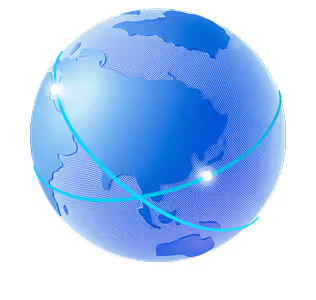

.png)
.png)
.png)






