You click “Download” on a 2 GB video. A progress bar crawls, turning a quick task into a coffee break. Or maybe you copy huge files to an external drive before heading out, only to watch minutes tick by. What controls that wait time? The data transfer rate.
It’s fascinating how data moves, why speed rises or stalls, and what you’re capable of doing to raise your own rate of transfer whether you stream, back up, or sync files online. Let’s dive in.
What Is Data Transfer Rate (DTR)?
The data transfer rate (often shortened to data rate) is the speed at which digital information moves from one spot to another. It can be:
- A file traveling across a USB cable
- Video streaming over Wi-Fi
- Database blocks jumping between SSDs and servers
In every case, you measure how many bits (or bytes) cross a link in a set time, usually one second.
Why You Care About Data Rate
- Network speed. Your internet plan may promise 100 Mbps, but if Wi-Fi congestion cuts that number in half, downloads feel sluggish.
- Storage performance. Copying photos to an old spinning drive can take ten times longer than to an NVMe SSD.
- Cloud backups. A slow rate of transfer means your nightly sync might not finish before morning.
- Live meetings. Video calls need stable network storage internet speed. Low rates cause frozen faces and garbled audio.
Knowing the number lets you pick the right gear, plan your time, and fix bottlenecks.
{{cool-component}}
Types of Data Transfer Rates
Not every data transfer rate you see on a box or spec sheet means the same thing. Vendors use a few different labels, and each one tells you something about how fast information can move.
Knowing which is which helps you set real expectations and avoid slow surprises.
Here’s how these burst and sustained rates affect you:
- Big file copies: If your SSD bursts at 7 GB/s but sustains 1.5 GB/s, that 500 GB game library still needs five minutes to move. Look for the sustained data rate when planning large transfers.
- Streaming or surveillance: Video encoders and CCTV recorders care about steady flow. A camera that writes 50 MB/s must pair with storage that delivers the same sustained rate of transfer, not just a flashy burst.
- Cloud sync jobs: Many services advertise high peak network storage internet speed. Throttle limits and encryption overhead drop the effective data transfer rate by 10–40 percent. Check user forums for the real average.
Units You Will See (Bits vs. Bytes) in Data Transfer Rate
When you copy a file at 100 MB/s, that equals about 800 Mbps on the wire. Always check if a spec shows bits or bytes before you judge the speed.
Factors Affecting Data Transfer Rate
All the following factors, and more:
- Medium: Fiber moves faster than copper, copper beats wireless, and wireless outruns satellite.
- Protocol Overhead: TCP, HTTPS, or SMB add headers and handshakes. Overhead eats part of the data rate.
- Hardware Limits: A USB 2.0 port tops out near 480 Mbps, even if the cable is brand new.
- Distance and Noise: Long Ethernet runs or crowded Wi-Fi channels can drop packets. Retransmits slow flow.
- Device Resources: Low CPU, old firmware, or filled cache chips throttle transfers.
- Shared Links: Everyone in the house streaming 4 K eats into the same network storage internet speed.
How to Measure Your Own Data Transfer Rate
Write the numbers down. They form your baseline before any tuning.
- Internet speed test. Sites like speedtest.net send and receive data to reveal real-world Mbps.
- Local copy timer. Move a big file between drives and divide size by seconds elapsed. Many file managers display MB/s in real time.
- CLI tools.
- iperf3 tests raw TCP or UDP between two computers.
- dd if=/dev/zero of=/path/test bs=1M count=1024 gives rough disk write MB/s on Linux or macOS.
- Router dashboards. Some show live Mbps per client, helping you spot hogs on the network.
Ways to Improve Your Data Transfer Rate
The higher the data transfer rate, the easier it is to push information through, and in cases like gaming, streaming, or even scrolling through your favorite reels, a minor bump can become a major difference.
- Use wired where possible. Plugging in a Gigabit Ethernet cable often triples Wi-Fi speeds.
- Upgrade cables and ports. Swap USB 2.0 drives for USB 3.x or Thunderbolt. Replace Cat 5 with Cat 6a if you need 10 Gbps.
- Clear wireless noise. Move your router higher, choose a less crowded 5 GHz channel, or shift devices to Wi-Fi 6.
- Check firmware and drivers. Storage controllers and network cards get speed fixes over time.
- Enable jumbo frames on local NAS. Larger packets mean less overhead on Gigabit or faster links.
- Compress before transfer. Zipping text logs or CSVs can cut file size in half, doubling effective data rate.
- Schedule heavy jobs off-peak. Run backups at night so your Zoom call does not contend with them.
Data Transfer Rate Across Different Scenarios
Match your expectations to the medium. No tweak will push Wi-Fi 5 to NVMe speeds.
{{cool-component}}
Conclusion
The data transfer rate is the clock that times every download, backup, and stream. It hinges on the link you choose, the overhead each protocol adds, and the limits hard-wired into cables, ports, and chips.
When the rate of transfer is no longer a mystery, wait times shrink, schedules stay on track, and devices work at the speed they were built to deliver.

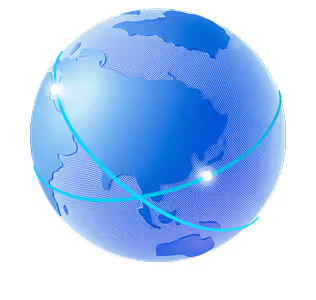

.png)
.png)
.png)






